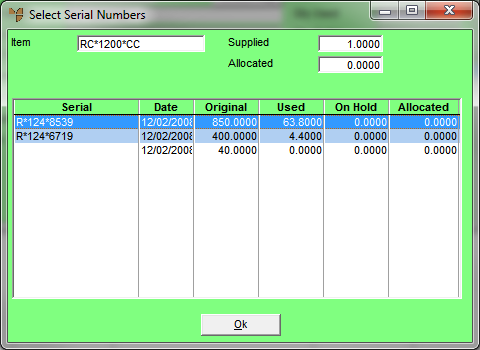
This menu option is only enabled if the selected item has FIFO/serial numbers activated (for more information, refer to "File - Inventory - Purchasing").You use it to select the actual item being added to a job from the list of FIFO/serial number entries, and to allocate a quantity of that item to the job.
To select an item from a list of FIFO/serial number entries:
Refer to "Adding Materials to a Manufactured Job".
Micronet displays the Select Serial Numbers screen with a list of all serial numbers for the selected item.
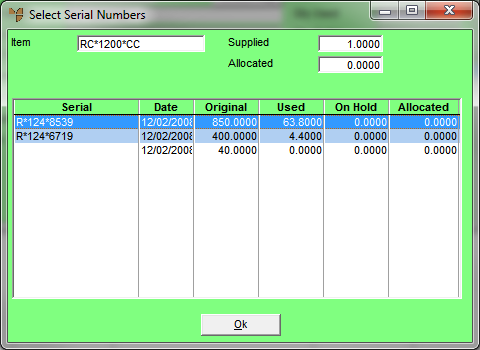
Micronet displays the Serial Numbers screen with the details of the serialised item.
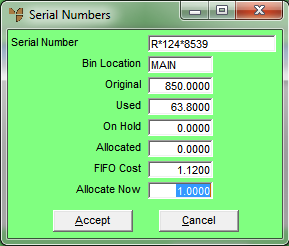
|
|
Field |
Value |
|---|---|---|
|
|
Serial Number |
Micronet displays the serial number of the selected item. |
|
|
Original |
Micronet displays the quantity of the item originally received with this serial number. |
|
|
Used |
Micronet displays the quantity of the item with this serial number that has already been consumed. |
|
|
On Hold |
Micronet displays the quantity of the item with this serial number that is currently on picking slips. |
|
|
Allocated |
Micronet displays the quantity of the item with this serial number that is on edited picking slips (picking slips that have been reloaded). |
|
|
FIFO Cost |
Micronet displays the cost per item received with this serial number. |
|
|
Allocate Now |
Enter the quantity of the item to allocate to this job. |
Micronet redisplays the Select Serial Numbers screen.
Micronet redisplays the Add Items to Job screen.